To all articles in this guide >>
If you do decide to go down the route of creating a regular website you’ll have to choose and pay for hosting.
So let’s just recap on what hosting is:
Hosting is the server that you pay rent for, so you can then store your website there.
A hosting server is just a computer. Yeah, a computer kind of like yours.
You can actually configure your own personal computer to be a server for your site. The reason you won’t want to do this is because your computer gets shut down every once in awhile, which will make your website unavailable to the public. Also, you probably don’t protect it well enough with antivirus software and scans, or schedule hourly backups.
So hosting is the service you pay for on a monthly or yearly basis to store your site.
Ok, enough talking, let’s get to actually buy the hosting service
We recommend you get we.design Hosting (especially if you already bought a domain there), or Bluehost.
Tip: When you’ve decided on a service you’d like to host your site in, it’s worth it to run a Google search with that provider’s name, because sometime these companies advertise special discounts on Google as ads. Discounts that you won’t find on their websites.
Price ranges can vary between $50/year to about $200/year. This is for a regular hosting package.
They usually all come with with FTP, databases, free SSL, and more.
Redirecting your site to your hosting service:
Any Hosting service will provide you with something called DNS nameservers (sometime called NS records)
It’s basically just 2 domain names, that you should copy and input them into your domain provider’s settings.
For instance, let’s say you bought a domain name at we.design, but your hosting service is Bluehost. You will have to go to your Bluehost dashboard, and grab your hosting nameservers.
They go to your we.design dashboard and search in the settings for Nameservers / DNS nameservers or DNS records.
In some services there are quick 1 click connect options with your own domain, or services like Wix, Weebly, Squarespace and more.
Note: Any changes in DNS records can take up to 24 hours to take effect.
Uploading your site to your hosting
Now that you’ve got your domain, and hosting service, it’s time to upload your site to the server.
You do this with something called FTP (‘ File Transfer Protocol’)
First – we recommend you read this guide by we.design
Now, let’s describe, Your website is just a bunch of files. It’s .html files, it’s .css, ..js. images , and more.
You have to upload them to your hosting first. And you do that with an FTP app.
Luckily there’s plenty of FTP apps to choose from, and some are completely free:
There are more, just run a Google search for “What are the best FTP clients for a newbie”
When you open any FTP app you’ll need to log in to your website with a user & password that your hosting provider will supply to you.
This article was part 5 out of 5 in:The Beginner’s Guide to Establishing a Brand & Launching a Portfolio/ Website
- Intro: How websites actually work
- Choose a domain name that will strengthen your brand
- Technical tips when buying your domain name (and what mistakes to avoid)
- Creative ways to get a website up with no hosting or actual ‘website’ needed
- Bonus: Decided to put up an actual website? Here’s how you can do that ( buying hosting + connecting the pieces together)
Visit the cover page for this guide >>